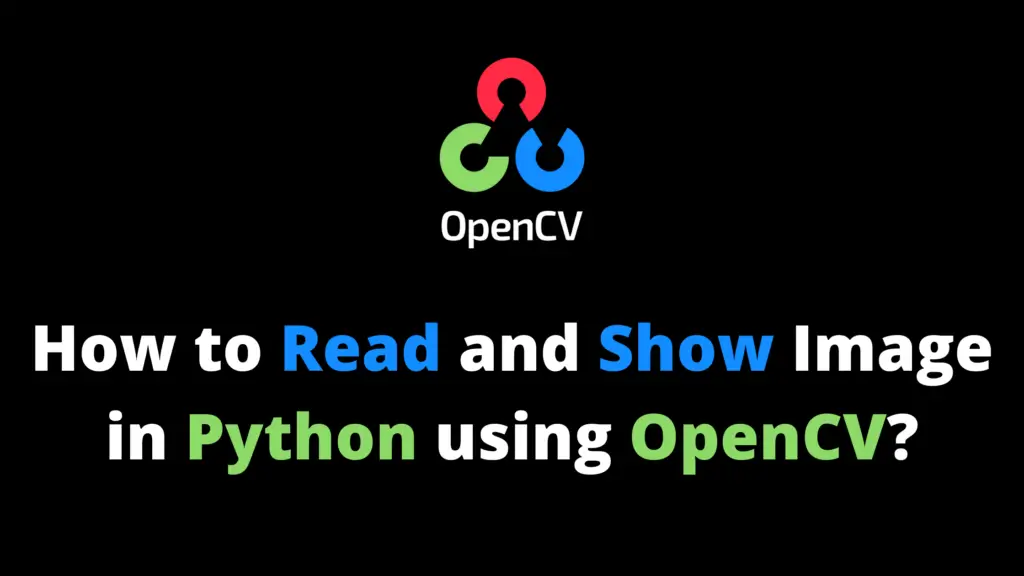In this article, you’ll see image addition in image processing using OpenCV. I highly recommend you get the “Computer Vision: Models, Learning, and Inference Book” to learn Computer Vision. For image addition in image processing just follow these steps:
Step 1: Install OpenCV
If OpenCV is not installed, then first install it using this code.
pip install opencv-python
Step 2: Import OpenCV
Import the OpenCV library.
import cv2
Step 3: Read the Images
Now read the images from the location.
img1 = cv2.imread("C:\\AiHints\\image1.jpg")
img2 = cv2.imread("C:\\AiHints\\image2.jpg")Step 4: Image Addition
In this step, add the images using cv2.add() function.
add_img = cv2.add(img1,img2)
Step 5: Display the Output
cv2.imshow("Image 1", img1)
cv2.imshow("Image 2", img2)
cv2.imshow("Image Addition", add_img)
cv2.waitKey(0)
cv2.destroyAllWindows()Output:

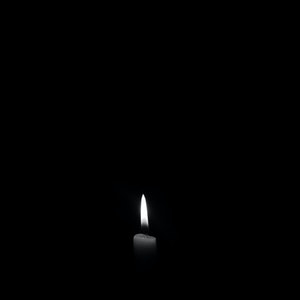

Example: Image Addition ( Add a value in the single channel)
This code will add a value to an image but in the blue channel only.
import cv2
img1 = cv2.imread("C:\\AiHints\\cat.jpg")
add_img = cv2.add(img1,100)
cv2.imshow("Original Image", img1)
cv2.imshow("Image Addition", add_img)
cv2.waitKey(0)
cv2.destroyAllWindows()Output:


Example: Add a value to all the channels
import cv2
img1 = cv2.imread("C:\\AiHints\\cat.jpg")
value = np.ones((img1.shape), dtype=np.uint8) * 100
add_img = cv2.add(img1,value)
cv2.imshow("Original Image", img1)
cv2.imshow("Image Addition", add_img)
cv2.waitKey(0)
cv2.destroyAllWindows()Output: