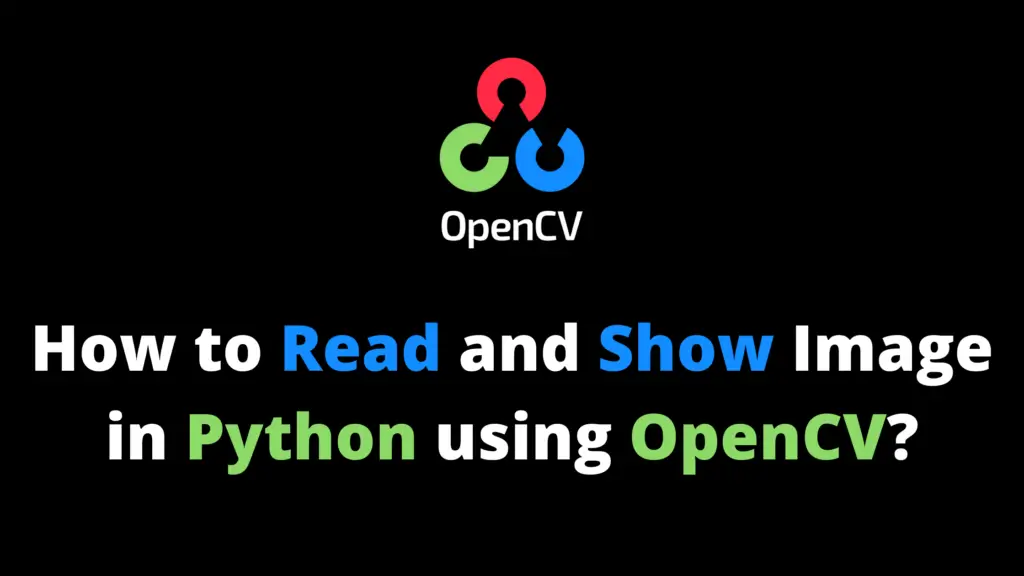You can save an image in OpenCV Python by following the given steps. I highly recommend you get the “Computer Vision: Models, Learning, and Inference Book” to learn Computer Vision.
Step 1
Open the Spyder IDE (integrated development environment).
Step 2
Import the OpenCV library. If OpenCV is not installed in your system then first install it using This Method.
import cv2 #cv2 is used for OpenCV library
Step 3
Now read the image from the location. In my case “F:\\AiHints” is the location and “top30.png” is the name of the image. Change it according to your image location and name.
image = cv2.imread("F:\\AiHints\\top30.png")
#imread is used to read an image from a locationStep 4
For Example, I want to resize the above image then I will save the resized image with a new name in the next step.
image = cv2.resize(image,(600,300)) #width, height
Step 5
Now write this code to save the image. In this code “F:\\AiHints” is the location where I will save this image and “Resized.png” will be the name of the image. Change it according to your desired image location and image name.
image = cv2.imwrite('F:\\AiHints\\Resized.png',image)
#imwrite is used to save an image at given location with a given name