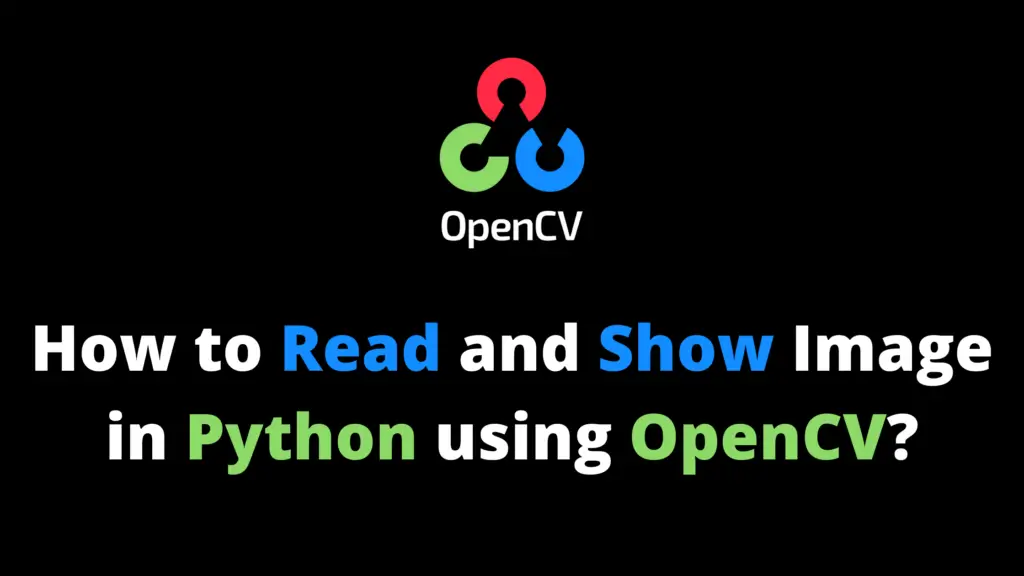You can draw points in OpenCV Python by any of the given methods. I highly recommend you get the “Computer Vision: Models, Learning, and Inference Book” to learn Computer Vision.
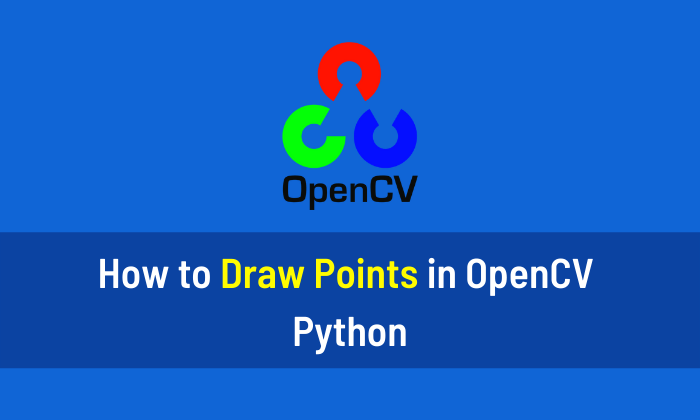
Method 1
In this method, I will draw a red point on a black image/canvas using a circle function with zero radii.
Step 1
Import OpenCV and NumPy libraries. If OpenCV is not installed in your system then first install it using This Method.
import cv2 #cv2 is used for OpenCV library import numpy as np #numpy for
Step 2
Now create a black image/canvas using the NumPy library.
image=np.zeros((30,60,3),np.uint8) #Black Image
Step 3
Now I will draw a red circle on a black image with zero radii. The center of the circle is (30,10) and thickness is equal to -1 to fill the circle. This code will create a red point on the image.
#Draw a red circle with zero radius and -1 for filled circle image2 = cv2.circle(image, (30,10), radius=0, color=(0, 0, 255), thickness=-1)
Step 4
To display the image in a specified window use ”imshow” function.
cv2.imshow("Red Point on Black Image",image2)Step 5
“waitKey(0)” will display a window until any key is pressed. “destroyAllWindows()” will destroy all the windows that we created.
cv2.waitKey(0) cv2.destroyAllWindows()
Method 2
In this method, I will draw a red point on a black image/canvas using a pixel value.
Step 1
Import OpenCV and NumPy libraries. If OpenCV is not installed in your system then first install it using This Method.
import cv2 #cv2 is used for OpenCV library import numpy as np #numpy for
Step 2
Now create a black image/canvas using the NumPy library.
image=np.zeros((30,60,3),np.uint8) #Black Image
Step 3
Now I will draw a red point on a black image using pixel value. The pixel value [10,30] is the point on the image. The combination for red color is [0,0,255].
#Draw a red point image[10,30]=[0,0,255]
Step 4
To display the image in a specified window use ”imshow” function.
cv2.imshow("Red Point on Black Image",image2)Step 5
“waitKey(0)” will display a window until any key is pressed. “destroyAllWindows()” will destroy all the windows that we created.
cv2.waitKey(0) cv2.destroyAllWindows()
Output

My Recommendations: Master Deep Learning with These Specializations