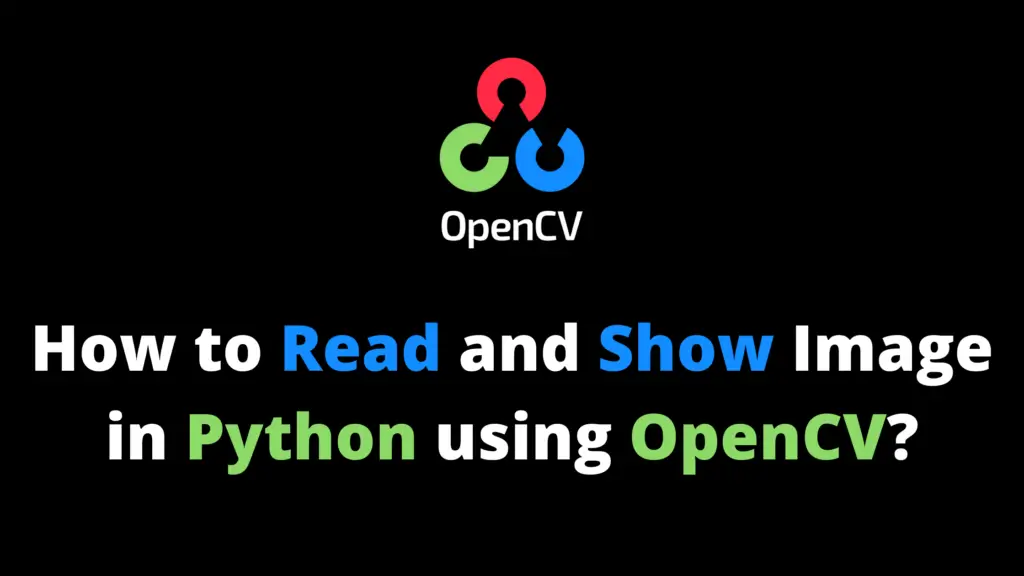You can rotate an image in OpenCV Python by following the given steps. I highly recommend you get the “Computer Vision: Models, Learning, and Inference Book” to learn Computer Vision.
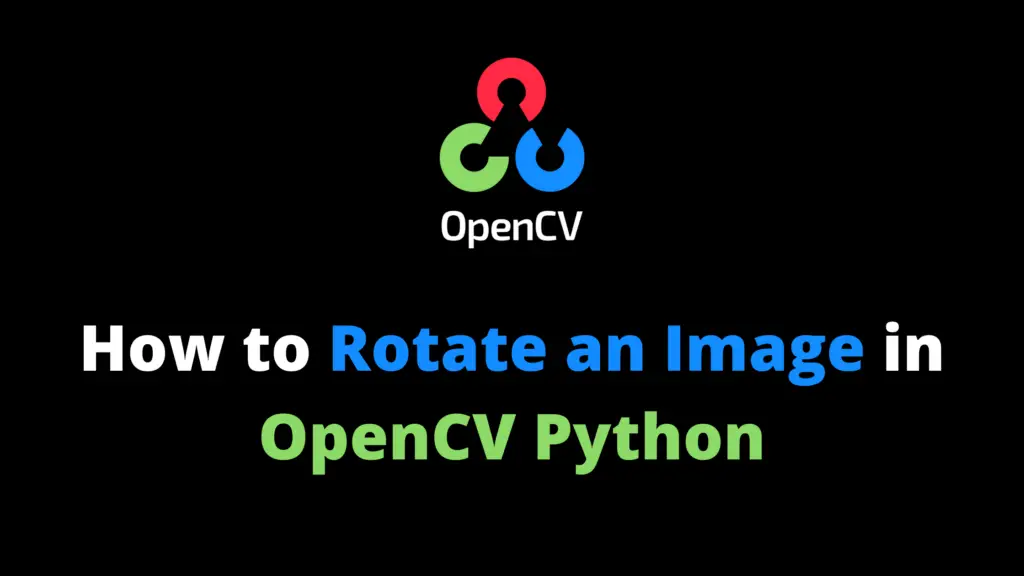
Step 1
Open the Spyder IDE (integrated development environment).
Step 2
Import the OpenCV library. If OpenCV is not installed in your system then first install it using This Method.
import cv2 #cv2 is used for OpenCV library
Step 3
Now read the image from the location. In my case “F:\\AiHints” is the location and “top30.jpg” is the name of the image. Change it according to your image location and name.
image = cv2.imread("F:\\AiHints\\top30.jpg")
#imread is use to read an image from a location
Step 4 (Rotate 90 degrees clockwise)
From this step, You can rotate the image 90 degrees clockwise. (90 degrees clockwise = 270 degrees counter-clockwise). In my case “F:\\AiHints” is the location. Change it according to your location where you want to save the image.
image = cv2.rotate(image, cv2.ROTATE_90_CLOCKWISE)
cv2.imwrite('F:\\AiHints\\Rotate90Clockwise.jpg',image)
cv2.waitKey()
#waitKey() open the image for a specific time in milliseconds until you press any key.
cv2.destroyAllWindows()
#"destroyAllWindows()" will destroy all the windows that we created.
Step 5 (Rotate 90 degrees CounterClockwise)
From this step, You can rotate the image 90 degrees CounterClockwise. (90 degrees counter-clockwise = 270 degrees clockwise)
image = cv2.rotate(image, cv2.ROTATE_90_COUNTERCLOCKWISE)
cv2.imwrite('F:\\AiHints\\Rotate90CounterClockwise.jpg',image)
cv2.waitKey()
cv2.destroyAllWindows()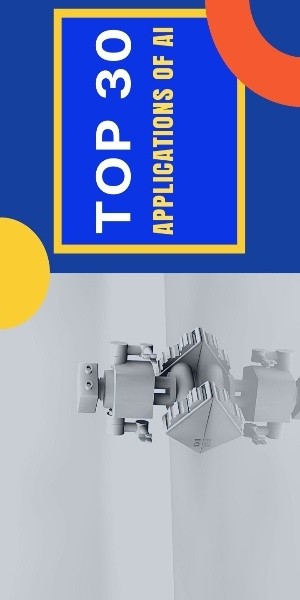
Step 6 (Rotate 180 degrees)
From this step, You can rotate the image 180 degrees. (180 degrees clockwise = 180 degrees counter-clockwise)
image = cv2.rotate(image, cv2.ROTATE_180)
cv2.imwrite('F:\\AiHints\\Rotate180.jpg',image)
cv2.waitKey()
cv2.destroyAllWindows()