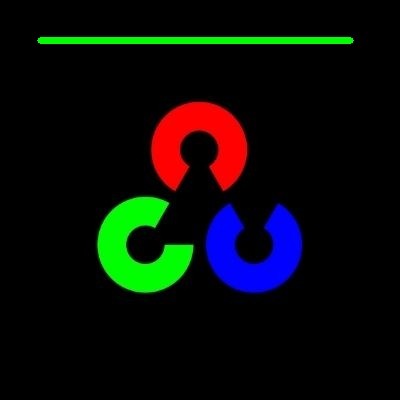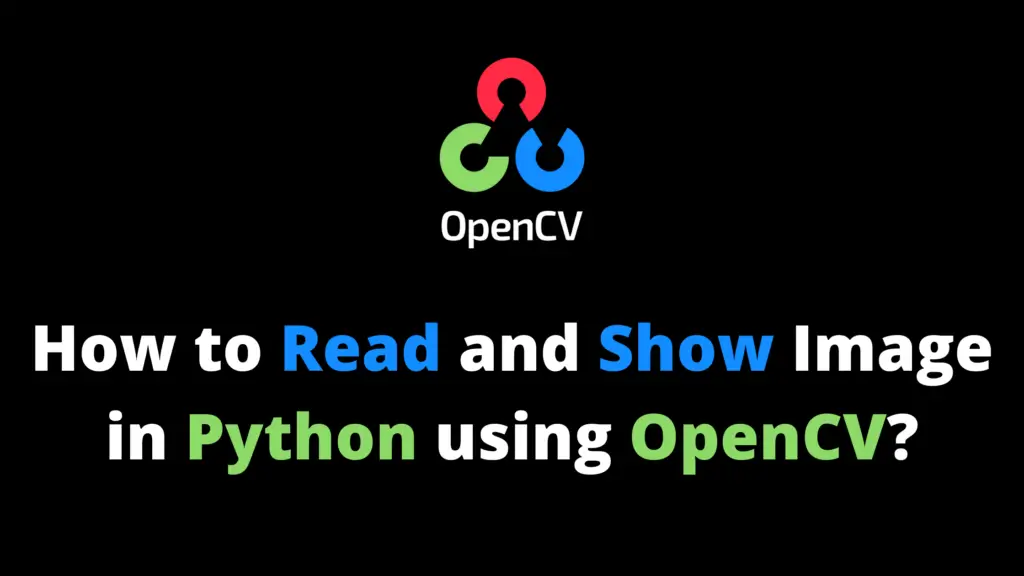You can draw a line in OpenCV Python by following the given steps. I highly recommend you get the “Computer Vision: Models, Learning, and Inference Book” to learn Computer Vision.
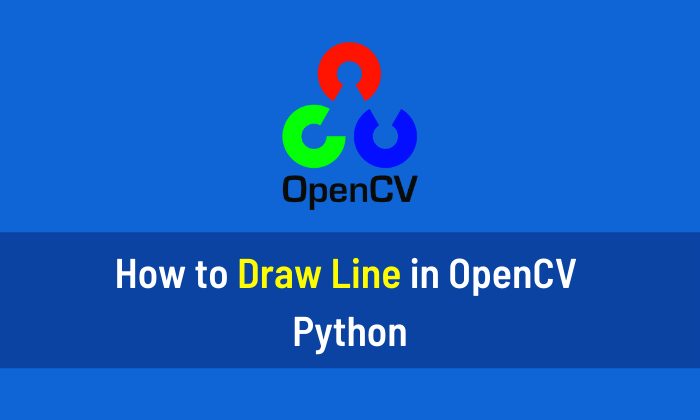
Step 1
Import the OpenCV library. If OpenCV is not installed in your system then first install it using This Method.
import cv2 #cv2 is used for OpenCV library
Step 2
Now read the image from the location. In my case “C:\\AiHints” is the location and “AI.jpg” is the name of the image. Change it according to your image location and name.
image = cv2.imread("C:\\AiHints\\AI.jpg")
#imread is use to read an image from a locationStep 3
Now I will draw a line on the image using the following code. In the code, (40,40) is the starting point, and (350,40) is the final point of the line. After that, I will specify a color for the line (0,255,0) that is green color. In the end, 6 is the thickness of the line. You can change any value according to your requirement.
image2 = cv2.line(image,(40,40),(350,40),(0,255,0),6)
Step 4
To display the image in a specified window use ”imshow” function.
cv2.imshow("Green Line on Image",image2)Step 5
“waitKey(0)” will display a window until any key is pressed. “destroyAllWindows()” will destroy all the windows that we created.
cv2.waitKey(0) cv2.destroyAllWindows()
Output