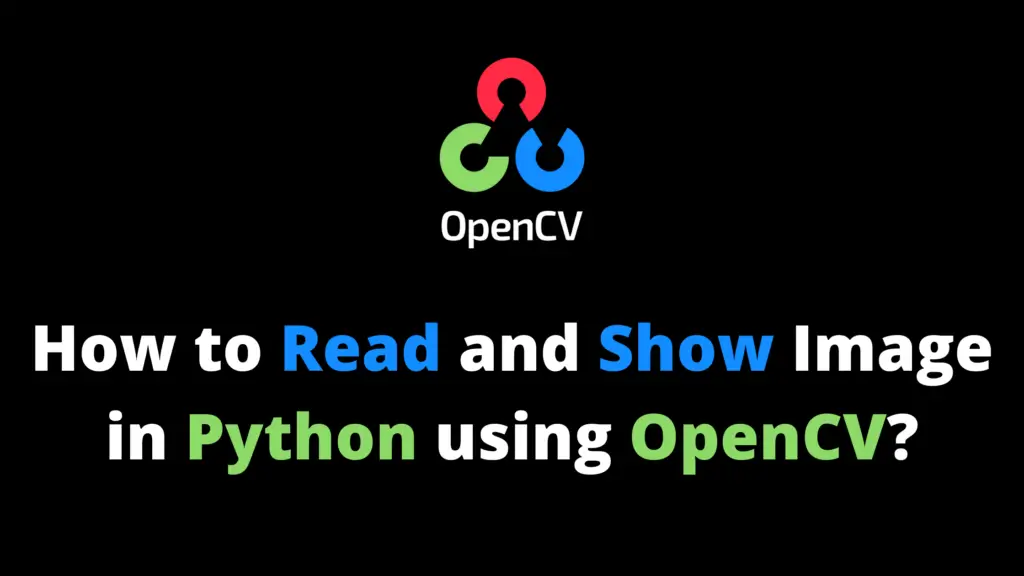In this article, you’ll see how to convert an image into a binary image using OpenCV in Python. I highly recommend you get the “Computer Vision: Models, Learning, and Inference Book” to learn Computer Vision. For converting an image into a binary image just follow these steps:
Step 1: Install OpenCV
If OpenCV is not installed, then first install it using this code.
pip install opencv-python
Step 2: Import the OpenCV library
import cv2
Step 3: Read the Image
Now read the image from the location.
img = cv2.imread("C:\\AiHints\\cat.jpg")Step 4: Grayscale
Now, convert the image into grayscale using cv2.cvtColor() function.
gray = cv2.cvtColor(img, cv2.COLOR_BGR2GRAY)
Step 5: Threshold (Binary Image)
In this step, convert the grayscale image into a binary image using the cv2.threshold() function. You can change the value of the threshold. Try different values and see the results.
# Set threshold and maximum value thresh = 100 maxValue = 255 # Binary Threshold th, binary = cv2.threshold(gray, thresh, maxValue, cv2.THRESH_BINARY)
Step 6: Display the Output
Now, display the original, gray, and binary image.
cv2.imshow("Original Image", img)
cv2.imshow("Gray Image", gray)
cv2.imshow("Binary Image", binary)
cv2.waitKey(0)
cv2.destroyAllWindows()Output: