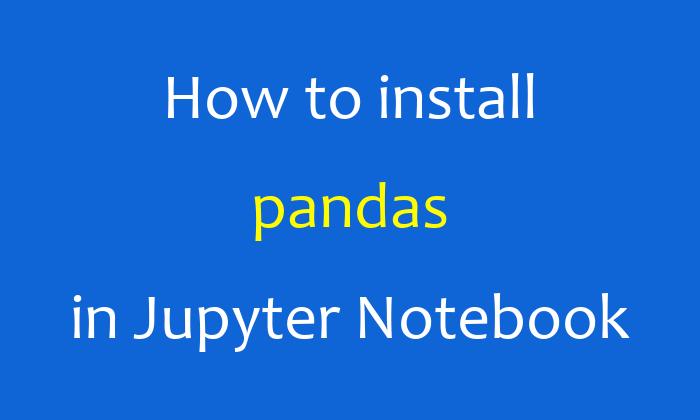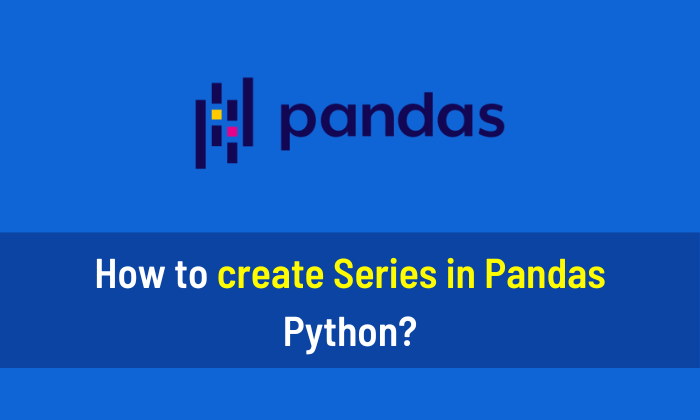In this article, I will try my best to show you all the methods to install Pandas in Python using different IDEs. I highly recommend the “Python Crash Course Book” to learn Python.
Install Pandas using CMD (Command Prompt)
This method is best to install Pandas in Windows because CMD doesn’t arise any errors during installation.
pip install pandas
Install Pandas in Jupyter Notebook
To install Pandas in Jupyter Notebook, you should use this code. The above code may work but sometime in Jupyter Notebook, it causes an error.
!pip install pandas
Install Pandas in Anaconda
If you want to install Pandas in Anaconda Prompt or Anaconda Powershell Prompt then use the following code.
conda install pandas
Install Pandas in Pycharm
To install Pandas in PyCharm, click on “File” in the upper left corner then go to “Settings“. Under Settings, choose “Project: python project” and click on “Python Interpreter“. Then, click on the + sign and search for the Pandas package, and click Install Package.
Install Pandas in Visual Studio Code
To install Pandas in Visual Studio Code, write the following code in the “TERMINAL” and press enter.
pip install pandas
Install Pandas in Spyder
Open the Spyder IDE. Write the following code in the spyder console (bottom right corner) and press enter.
pip install pandas

Install Pandas in Ubuntu
Use the following code to install Pandas in Ubuntu.
sudo apt install python3-pandas