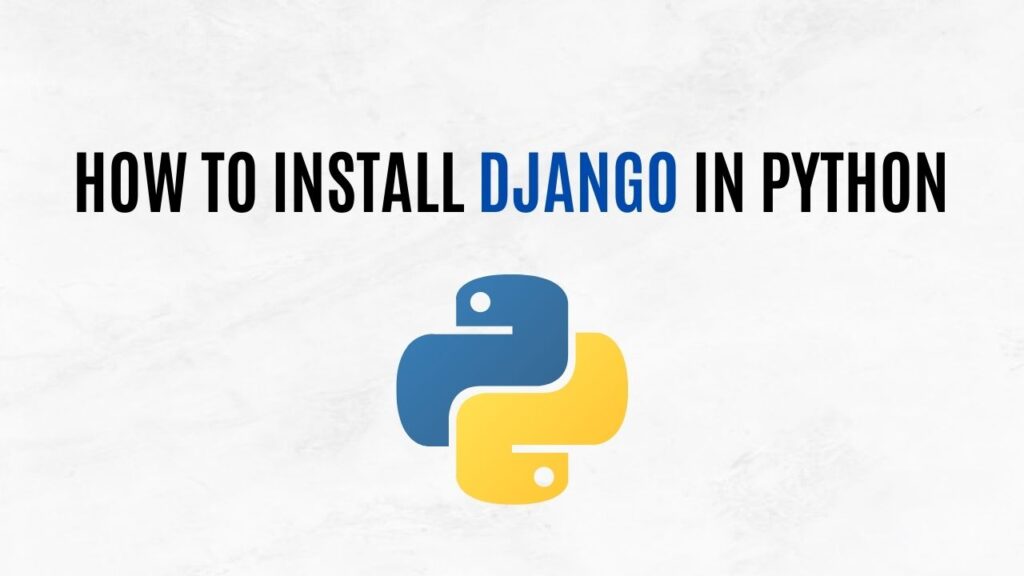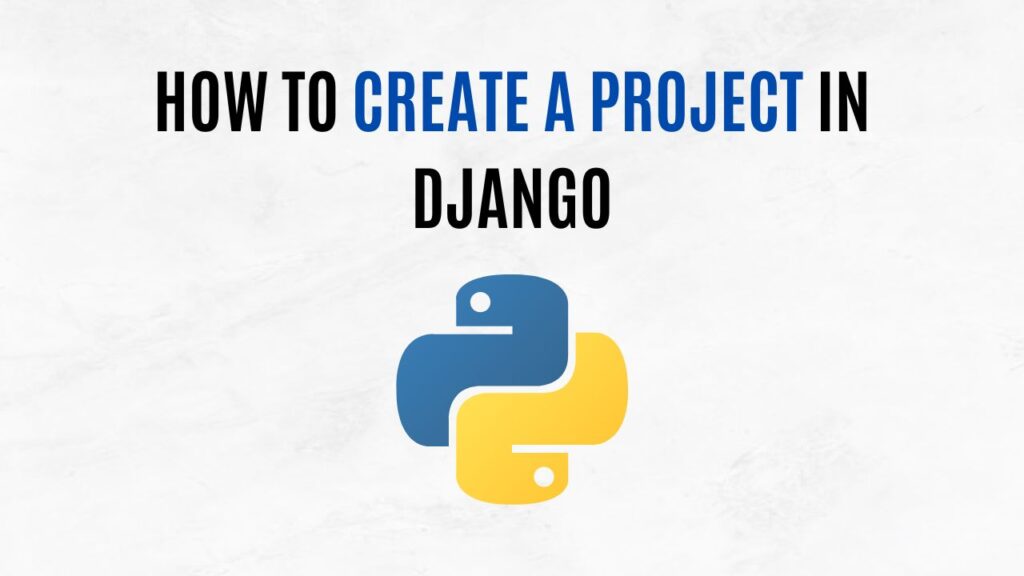Let’s create a simple Django app that displays “Hello World!” Step by step:
Step 1: Create a New Django Project
If you haven’t already, create a new Django project using the following command:
django-admin startproject projectname
Replace “projectname” with the name of your project.
Step 2: Create a New Django App
Now, create a new Django app within your project:
cd projectname python manage.py startapp helloworld
This will create an app named “helloworld” in your project.
Step 3: Define a View
In the helloworld app directory, open the views.py file and define a view that will display “Hello World!”. Add the following code:
# helloworld/views.py
from django.http import HttpResponse
def hello_world(request):
return HttpResponse("Hello World!")Step 4: Create URL Configuration
In the same app directory, create a URL configuration for your view. Create a new file named urls.py if it doesn’t already exist, and add the following code:
# helloworld/urls.py
from django.urls import path
from . import views
urlpatterns = [
path('hello/', views.hello_world, name='hello_world'),
]Step 5: Configure the Project URL
In your project’s main urls.py (located in the project’s directory), include the URL patterns from your app by adding the following code:
# projectname/urls.py
from django.contrib import admin
from django.urls import path, include
urlpatterns = [
path('admin/', admin.site.urls),
path('helloworld/', include('helloworld.urls')),
]Step 6: Run the Development Server
Start the Django development server:
python manage.py runserver
Step 7: Access “Hello World!”
Open your web browser and navigate to http://127.0.0.1:8000/helloworld/hello/. You should see the text “Hello World!” displayed in your browser.
Congratulations! You’ve created a simple Django app that displays “Hello World!” For more concise guides and insights on various topics, visit AiHints.